The WP Talroo WordPress plugin makes it super-easy for anybody to start earning revenue with Talroo’s publisher program. No coding is necessary. WP Talroo is a free, lightweight, responsive plugin designed to have the same styling as your current WordPress theme.
Get the plugin here.
Requirements
You must have created an API feed within your Talroo publisher account. Each feed has a unique publisher ID and publisher password. Make note of your publisher ID and publisher password for that feed, as they will be needed for the plugin settings.
Keep in mind that any settings you make while creating the API feed will override any settings made within the WP Talroo plugin. For example, if when creating your feed you only include jobs from California, those will be the only jobs available for that feed.
WP Talroo Plugin Installation
Installing the WP Talroo plugin is simple. If you’re installing from the WordPress repository, follow these steps:
- Do a search for the plugin WP Talroo (by author Pete Metz), and select the ‘Install Now’ button.
- Activate the plugin by going to your WordPress dashboard (Plugins->Installed Plugins), and select ‘activate’ on WP Talroo.
Plugin Settings
Publisher & Page Settings
Publisher Id and Publisher Password – Your ID and password can be found within your Talroo publisher account, under the “Feed Manager” tab. Click the API link under the ‘Feed’ column that you wish to use, and you’ll see the following popup appear:
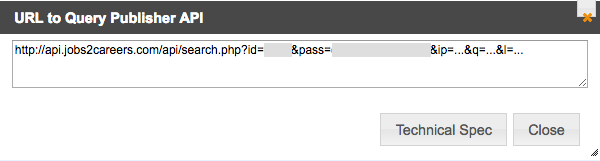
The publisher Id is the value following ?id= and the publisher password is the value following &pass=. NOTE – Sometimes a newly created API feed will have a blank space preceding the password. Do not copy the blank space as part of the password.
Attribution – Attribution for Talroo is required.
Page to display jobs on – This one is self-explanatory. Pick the page to display jobs on.
Job Search Settings
Only search this location – If you only want visitors to be able to search in a specific area, specify that here. Enter zip code, city, state,or city-state combination.
Examples of acceptable values are as follows:
- Zip Code (i.e. 90001)
- City (i.e. Los Angeles)
- State (i.e. CA or California)
- City, State (i.e. Los Angeles, CA)
If this option is specified in the admin section, the location field will not be visible to visitors. Only jobs from this location will be returned.
Remember, if when creating your API feed you specified a location, this will take precedence over the plugin settings.
Display Settings
Placeholder for keyword(s) – The text that shows up when there is no value in the keyword search field. This text is not the actual keyword value that is searched. It is simply a placeholder.
Placeholder for location – The text that shows up when there is no value in the location search field. This text is not the actual location value that is searched. It is simply a placeholder.
Job results per page: – This allows you to set how many job results you’d like displayed on each page.
FAQ
Where can I get the plugin?
WP Talroo can be found on the WordPress repository.
Why are no jobs showing up on my site?
There could be a few reasons why this is happening:
- Invalid publisher ID and/or publisher password
- You did not agree to display Talroo attribution
- No page was selected for which to display jobs on
- Talroo is down
- You are working offline
- You are using ‘localhost’ as opposed to a server online
- You have a blank space in your password
- Search parameters are not broad enough
Is WP Talroo GDPR compliant?
WP Talroo makes use of the geoPlugin service for detecting user locations as well as Talroo’s job API. Please read their privacy policies: